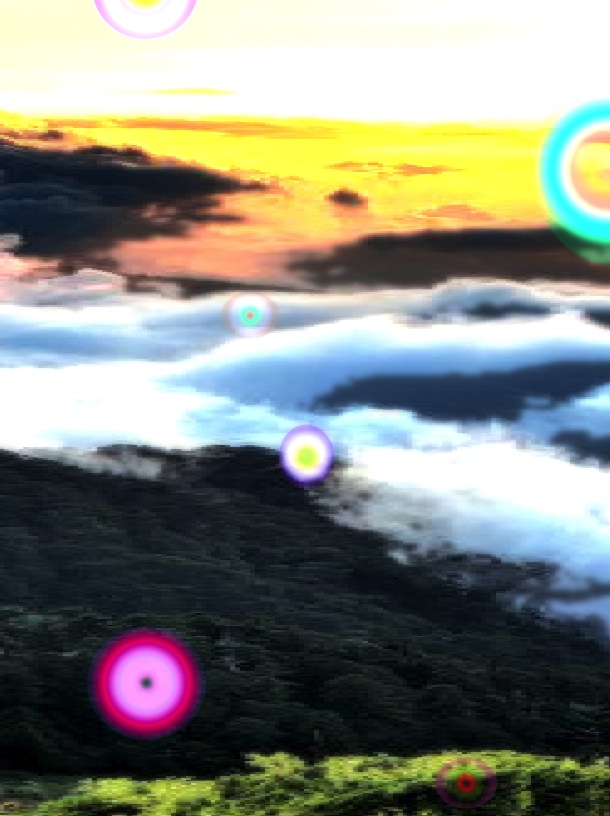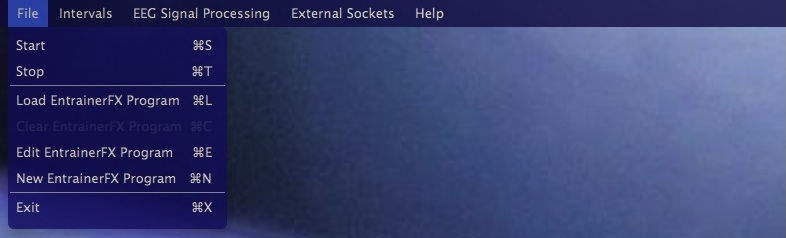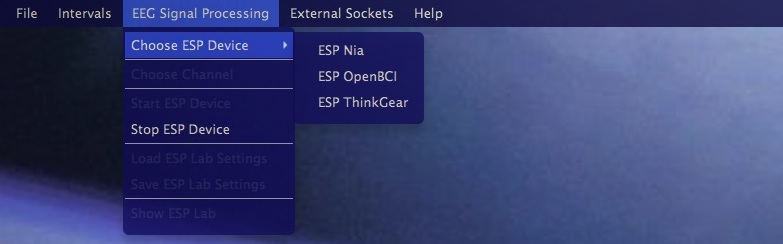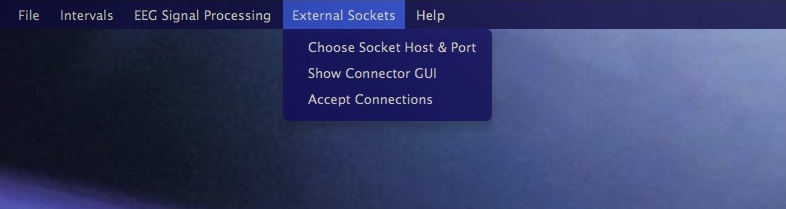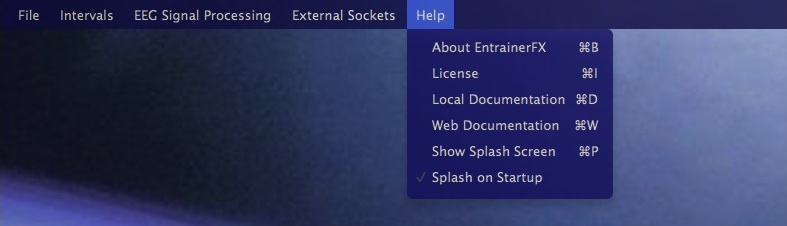Installation
The installer for EntrainerFX creates two directory structures. The first is requested by the installer and defaults to ~/EntrainerFX-6.0.1 (under the user home directory). This directory contains the EntrainerFX executable, libraries and resources required to run. The second directory is ~/EntrainerFX-Settings and contains settings, EntrainerFX programs, animation and eeg libraries, the css style sheet and is the root directory for saving EntrainerFX programs, recordings etc. The reason for the split is to provide a common directory for EntrainerFX settings on a per user basis and to provide the user with easy access to EntrainerFX configuration.
Once installed EntrainerFX can be started by double clicking the ~/EntrainerFX-6.0.1/EntrainerFX.jar file.
Styling
Previous versions of EntrainerFX based on Java Swing used Swing's look and feel architecture to dynamically change its appearance at runtime. EntrainerFX is now entirely written in JavaFX and uses a cascading style sheet for its styling. This file is located at ~/EntrainerFX-Settings/css/entrainerfx.css. A simple colour scheme was chosen for the release and this can be changed as desired by editing this file. Tutorials are available to provide assistance.
EntrainerFX Startup
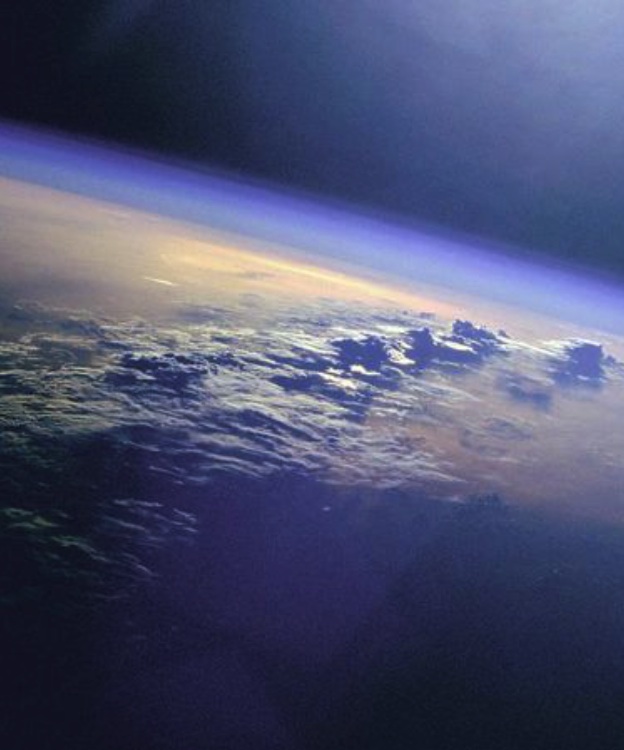
On startup the user is presented with an undecorated window, randomly displaying images from the ~/EntrainerFX-Settings/css directory. All controls are invisible by default and are revealed on mouse over. Contextual tooltips are provided on mouse over of the individual controls providing additional information about function.
Moving and Resizing
Mouse: Click-drag moves the window, double click-drag resizes the window.
Trackpad: Double click-drag moves the window, primary button double click and hold while moving the cursor resizes the window.
Audio Controls
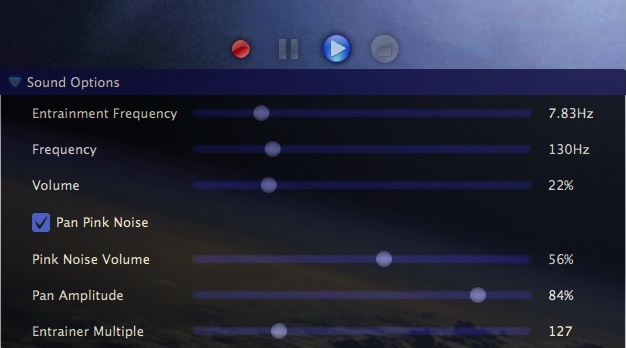
Clicking the Sound Options pane displays the heart of EntrainerFX. This control panel provides access to the generated sounds used to create binaural beats. The control buttons at the top start and stop EntrainerFX, pause running EntrainerFX programs and record EntrainerFX sessions.
Frequency intervals can be added to the base and entrainment frequencies via the Intervals menu located at the top of the window. Several intervals are provided and custom intervals can be created.
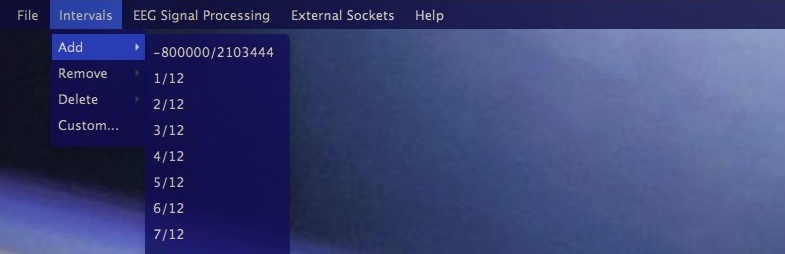
Flash Controls
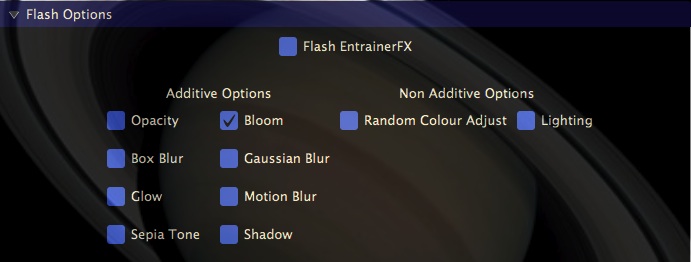
If using EntrainerFX as a visual entrainer these controls allow the user to flash any of the background, shimmer effects, animations, media and the EntrainerFX UI in sync with the chosen entrainment frequency. The additive effects can be chained together and can be terminated by either of the non-additive effects providing many many different and varied effects for EntrainerFX flashing.
Background Controls
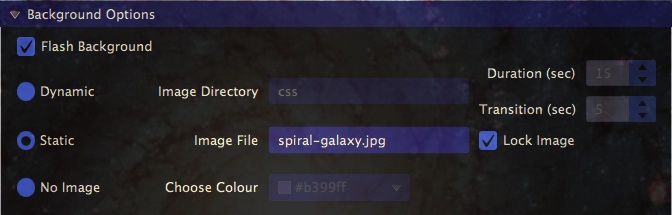
This control panel allows the user to choose either an image directory from which to display random images, a static image, or a solid colour background. Checking the Flash Background checkbox will cause the background to flash at the chosen entrainment frequency using the flash options selected.
Media Controls
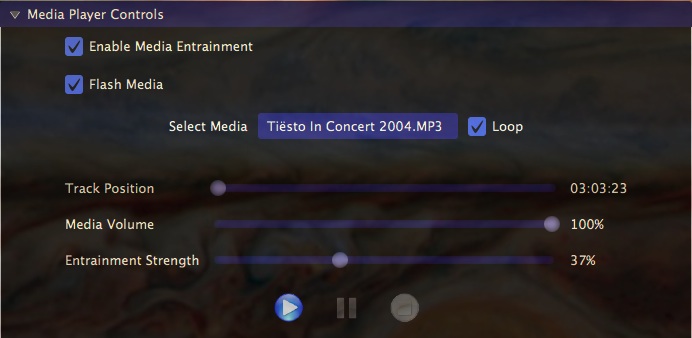
The media player will play the chosen audio or video file and during entrainment sessions can use the media's volume for entrainment by checking the Enable Media Entrainment checkbox and for video can flash the playback screen using the chosen flash options. The volume entrainment can be varied to taste by either increasing or decreasing the Entrainment Strength. Media playback is automatic if the Enable Media Entrainment checkbox is selected and EntrainerFX started.
Shimmer Controls
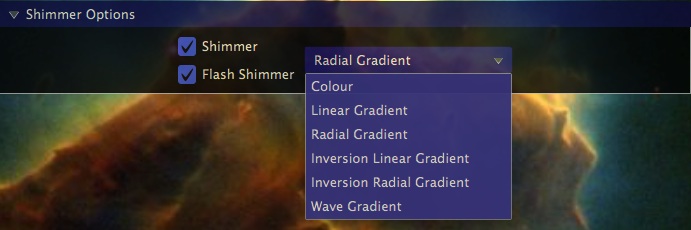
Shimmers are a translucent colour effect applied over EntrainerFX which vary in composition and translucency reminiscent of a thin layer of oil on water. They can also flash using the chosen flash options.

Animation Controls
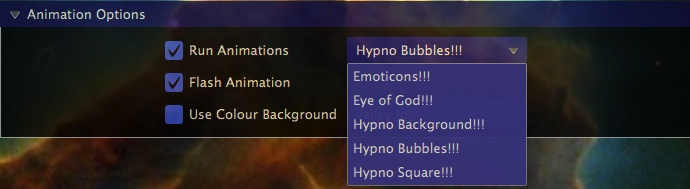
Animations are run during entrainment sessions and will create the animation on either a random colour background or on a background containing a specified image. Animations are painted in time with the chosen entrainment frequency and can also flash using the chosen flash options. Right clicking the animation window will bring EntrainerFX to the front.